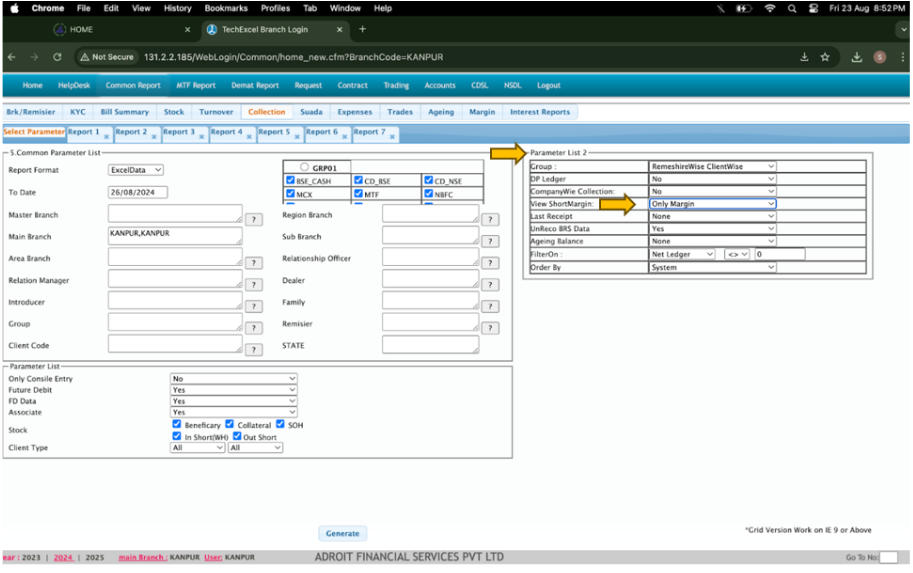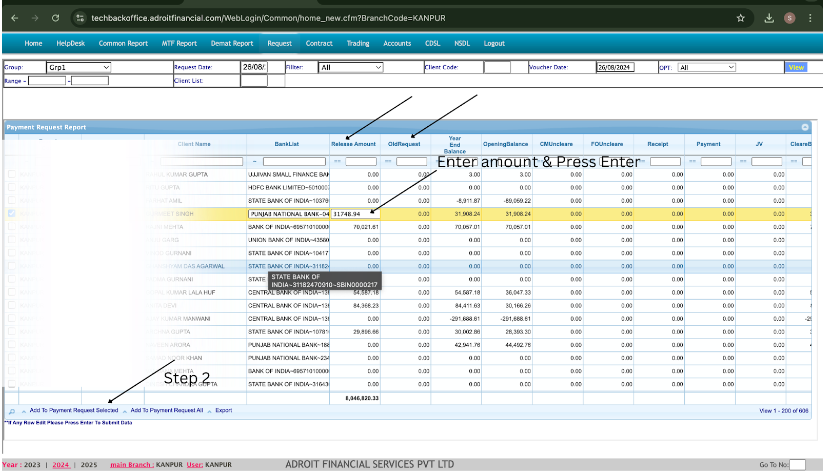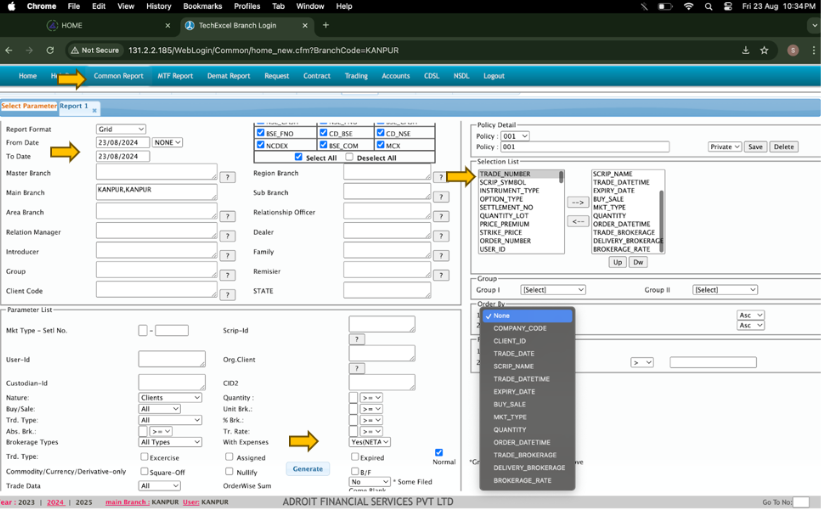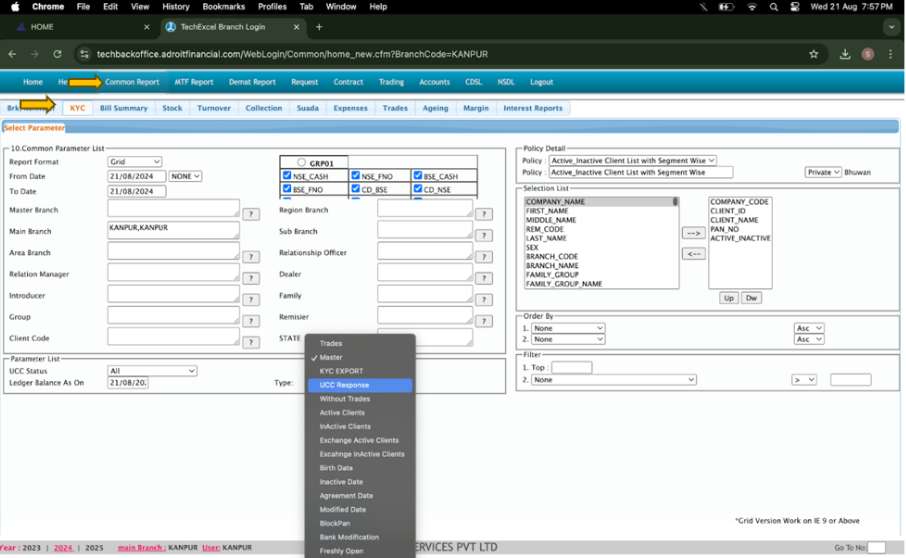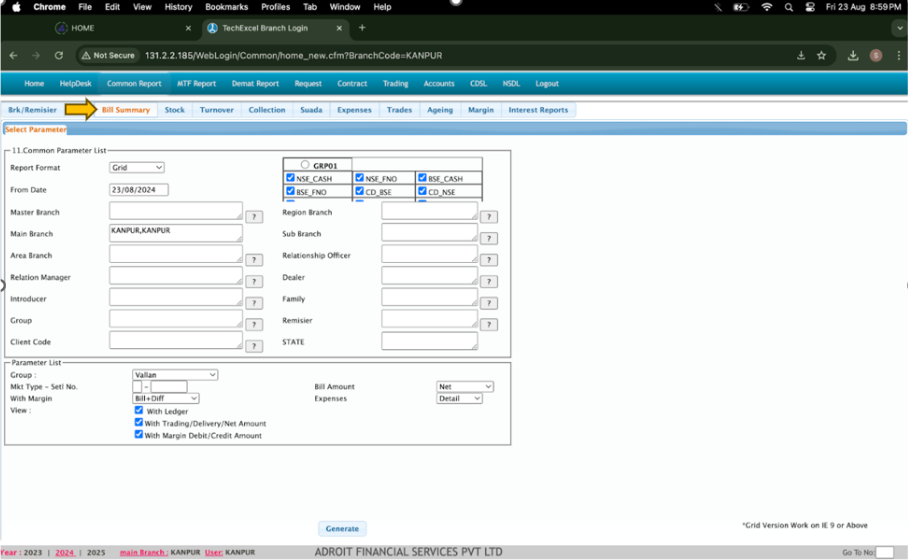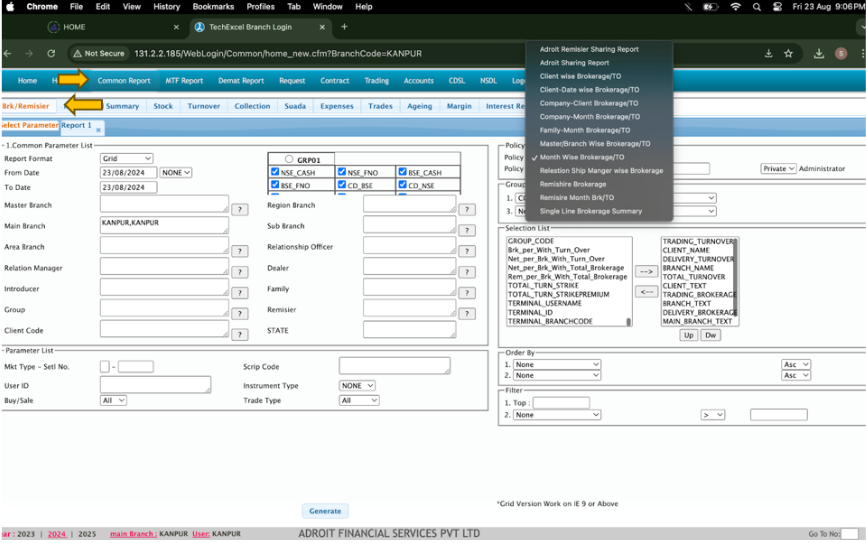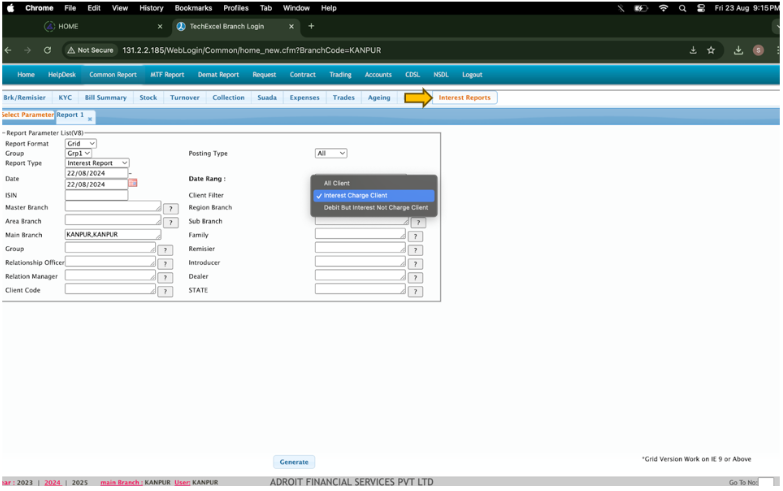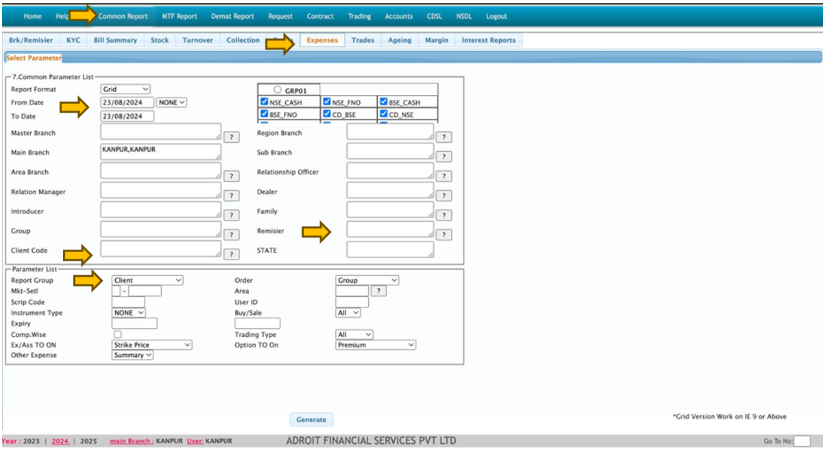FAQ'S
Abbreviation to know
A. SOH - (Statement of Holding) free holding in DP account
B. In short - Shares sold but not delivered
C. Out short - Shares purchased but not received
D. Virtual block - Unposted Amount (Delay payment charge & Interest for non maintenance of 50:50 cash collateral)
F. ASG | EX - Exercise assign
G. SQRD - Squareoff
H. What is Summary on Smart Reports Dashboard? - Basic data consist of Segment position, Virtual block (Unposted amount), NSDL/CDSL (DP debit balance), Margin, Collateral amount, FD Amount
M. Chq Info - How many cheques you deposited & Returned?
N. If the branch is working in MTF codes then you can see, Date Wise MTF reports.
O. Multi Date OS position - Net Position
P. Ageing Analysis - From how many days, Client is standing in debit position
About every client individual requirements
Ledger - (Helpdesk - Ledger - client code - you will get all the entries - when you click on voucher number - it will go to particular share trade entry - you can also see it with or without margin by just clicking on Margin a/c yes or no)
Detailed Financial Ledger - (Account - Client statement - (For dedicated Date / Month / Quarter / Financial year & In ledger Enter client code & turn yes on merge company) - Then Generate)
NET position - (Trading - Multi date OS position - (For segment (Select Company)) - Select Date Range - Client code)
Holdings - ( HelpDesk - Enter Client code - NSDL / CDSL Holding - PDF / excel download ) No need to login NSDL separately
Collateral - (Helpdesk - Enter client code - Select Stock column)
FD - (Helpdesk - Enter client code - Select Smart - Select FD)
Standing position in the market - (Helpdesk - Enter client code - click on position)
Trade Confirmation - Helpdesk - (Client code - Go to Trades - click on the bills - you can see the trades of particular client of that date)
KYC All about customer profile- (Helpdesk - enter client code - Click on KYC - complete information about Customer)
Net position - (Select Trading - Multi Date OS position - Select Company (Segment) - Select date - Client code - Generate)
P & L - Helpdesk - Client code (Select date range) - Global - You can click on heading to adjust the script in ascending order or descending order - also you can check with dividation of Trading P&L / Net Expenses / Liabilities P&L / Short term P&L / Notional P&L)
To download client wise contract note - Go to Contract - select common contract - select date - enter client code - then generate
Ageing Analysis - (Accounts - Ageing Analysis - Select date - Generate)
You can also generate only your remisier / AP’s Ageing report as well by entering Commission code of AP - Generate
(You can select Margin txn, share types consider, you want in your report)
DP txn. Statement - Select Depositary (NSDL / CDSL) - Select Transactions - select date - enter client ID - Generate
You can also generate it Branch wise - DP holding txn. - (Select Depositary (NSDL / CDSL) - Select Transactions - select date - Generate)
Too know about any client’s or complete branch share shortage - Go to Demat report - Select shortage - select date range you want to check for - Enter client code you want to know the details or you can directly click on generate to know the report on branch wise
Too know about any client’s or complete branch Cusa Holding - Go to Demat report - Select shortage - select date range you want to check for - Enter client code you want to know the details or you can directly click on generate to know the report on branch wise
Here we are attaching some FAQ’s / Guide map for your reference to find reports
How to check -
A. Common reports -
B. Collection -
C. Select Report format in which format you want? -
D. Select Segment you want -
E. Select stock type you want to see -
F. Click on Generate
- you can also check client specific as well, by entering client code - you can also check by entering Remiser specific as well,
For bulk report, In group you can select Clientwise or remiserwise (As you want)
Select in parameter list 2, if you want to see with margin & collateral or not